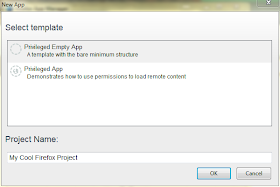While most of my posts have been about creating Firefox OS games from scratch, I am finding it fun and interesting to use Construct 2 for game making. You just drag and drop, set a few values, and things magically happen. What is especially nice is that Scirra (the makers of Construct 2) has gone to the trouble to allow you to create the game and export it directly to a form that works perfectly with Firefox OS. They refer to it as an "Open Web App" but the icon is for the Firefox OS Marketplace. They also export to 14 other formats! And everything in Construct 2 is based on HTML5, which makes for great compatibility with Firefox OS!
I wrote two earlier posts about using Construct 2. One on bouncing a ball at
http://firefoxosgaming.blogspot.com/2014/04/bouncing-ball-in-construct-2-game.html and the other on a simple paddle game I wrote called PaddleFox at
http://firefoxosgaming.blogspot.com/2014/05/paddlefox-for-firefox-os-in-construct-2.html.
Today's game is called Alien Candy Platformer and uses the absolutely cool art by Kenney, who makes cool art and gives it away. I missed out on the Candy Jam, but this would have been my entry! Here's some art by Kenney.
You can find out more about Kenney and his cool art at
http://www.kenney.nl/ and tweet him at @KenneyWings. Thank you, Kenney, I love your art! You can make a donation to him and get 6000 bits of art. How cool is that?
Game Design
The purpose of this game is to have an alien that jumps around and tries to land on various platforms. If the alien misses and falls to the ground, he dies. If he can get to the end and grab a cherry, he wins!
But we're going to do this for a phone and I'm going to do something different for the controls. In the original designs, platformers had buttons you pressed to jump and other controls to move left or right. Controlling the jumps is very critical.
But a phone doesn't have buttons, joysticks, or directional controllers. Most phone games attempt to emulate those controls on screen by having shapes that you touch and/or drag. Personally, I don't like that because I have to be too aware of exactly where I am touching and dragging.
So I've come up with a design that I haven't seen anywhere and might be good for platformers. Here are the rules for touching:
- Tap below the hero to move him right or left. Tap below and right to move right, tap below and left to move left, in small increments.
- Tap above the hero to have him jump up and left or right. Tap above and to the right to have him jump up and to the right. Tap above and to the left to have him jump up and to the left.
These two rules let you keep your eye on the character. You can tap anywhere above, below, left or right. Precise movement on a phone isn't really a good idea, because your fingers are much wider than one pixel!
The game will be set up so the phone is in portrait mode. You see the game world through a phone-sized window but the world is larger. As you move and jump, the world scrolls so that the view window is always centered on the hero.
Setting Up
Get the latest version of Construct 2 at
http://www.scirra.com. They update frequently and always have two versions: stable and beta. Go with "stable" and you'll be safe!
So first you want to set up the size of your "window" which is what the player will see. In the project properties window, set Window Size to 320x448. I picked this size so it will fit on my ZTE Open C, but because Construct 2 will scale things, this will work well on different sized phones. I haven't had a chance to test this on my new tablet yet, but I will soon and report back.
Here is the properties window for the game:
Change the details in the About section, of course, and sizes are entirely up to you. Scirra has very good documentation on all the values for the various windows. The point of a this is that instead of writing code, you just fill in the blanks and the brilliant programmers at Scirra take care of the details. Most of the time you can go with the default values. Easy!
Next I want to create a layout, which is the world the game takes place in. I made the size 1920x448, which is the same height as the game window, but is six times the width. I picked these values arbitrarily. That felt right for one demo. Enough to give you the idea, but simple enough to do in a few minutes.
Here's my layout window properties:
Objects
Now that the game window and the world layout are set up, it's time to add objects to the game.
The Hero Alien
The first object to add is the hero. I used art from Kenney and I wanted to show simple animation. Nothing elaborate, just a two-step animation that shows the character's legs moving. But it adds a lot of the flavor of the game and is very easy to do.
Right-click on the Object Types node in the Projects window. Select Sprite. Click on the location on the layout you want the hero to appear. You'll see three little screens (Edit Image, Animation Frames, and Animations.
We want to load two images that will cycle back and forth. To load the first image, click on the load image icon (looks like an open folder) in the image editor and get your first of two images. You should see it on the main image editor.
Close the image editor and open it again by double-clicking on the sprite you just placed on the screen. Now you should see a smaller version on the Animation Frames window.
Next, right click to the immediate right of the little image in the Animation frames window and select a second image with Add frame.
You should now see this screen.
If you look closely, you'll see that the legs are open on the first one and closed on the second. When viewed in rapid succession, they form an animation.
There is an animation properties window. Make it look like this:
This sets the loop speed and where the loop starts.
I resized the alien pictures to 32x32 which fits the grid I set in the View section at the very top. Having a grid really helps with laying out stuff
Next we need to add behaviors to our hero. Right-click on the hero (I named him "Alien") and select Behaviors. The first behavior is to give him Platform behavior. This creates a set of defaults that work well for a platform game. The manual says "The
Platform behavior implements a side-view 'jump and
run' style movement. It supports slopes, moving platforms, 'jump-thru'
platforms, and arbitrary angles of gravity."
The second behavior is called ScrollTo and will simply make the camera follow the character.
Here are the behaviors of the hero (Alien).
Here are the properties of the hero.
Under the Behaviors - Platform section, I changed the numbers somewhat to make it work the way I wanted to have the jumps. Luckily for us, there is excellent help and you can read all about the Platform variables.
The Alien is now ready to go, but if you start the game, he'll just fall to the ground and disappear!
We need some platforms for him to jump on.
The Platforms
Kenney to the rescue again, with some cool candy art that I used for platforms. This time we're going to use animations a different way by importing a bunch of tiles and then painting them on the screen. Sounds weird but it works.
Create a new object like before, but this time instead start with the Animation frame window and right click to the right of the blank square. Navigate to a set of sprites. I picked the Candy Expansion from Kenney, which is 95 squares that can be combined to make candy shapes. Go to the folder with the candy and select all the sprites at once and load them in.
Your Animation frame window should look like this:
You'll see 95 tiles, each with a number. You'll need those numbers soon!
By the way, here's a snapshot of the whole tile set.
Games often use tile sets to create complex images. This saves memory because you only need to load in one set of images, but you can copy them to make elaborate kinds of art, as we shall soon see.
The first tile will be blank, so delete it. Then resize the image from the Image Editor so that the tile is 32x32. Now you are almost ready to start painting with candy!
But first you want the candy bits to have a behavior. This one is simple. Make it Solid. That way the alien won't fall through it. You want the alien to jump from one platform to another.
Now to the painting. You have a 32x32 tile. Click on it. You'll see the properties for this first candy sprite.
The important variable here is Initial frame. I set it to 42, which is the 42nd image in the sprite pack. That's the left side of what looks like a pie. For reference, here are four images that make up a pie.
The one on the left is 42. The two middles are 30, and the one on the right is 44. You can refer to the numbers by going back to the Animation frame screen in the Image Editor.
How do I get the other bits of the pie? The cool part is that you select the first image, hold down the control key, and drag. When you have 4 tiles adjacent to each other, select each one and change the Initial frame number. If you want to start a new pie, just hold down the control key and drag the piece anywhere and then drop it and then click on it.
Here are some of the platforms I created for this game.
So spend a few minutes putting up platforms and making them so they can be jumped to. You'll want to move them around later. You can move a set by selecting all four and dragging the set. Because you set the View properties to Snap to Grid, it will be easy to place things.
Next you want one more object.
The Prize
I selected a cherry from the candy set as the prize. If the alien can touch this, he wins!
Insert an object and make the image a cherry. No behaviors are needed. The hero just has to touch it!
Here's the cherry.
The cherry is surrounded by some other platform pieces. You'll want to jump from the pie on the left and the yellow lollypops under it are where you'll want to land safely!
So we now have our game pieces set up, but we need to add some simple events to allow the action to take place.
Events
This is the closest you get to programming in Construct 2, where you pick events that may happen and actions you want to take place when those events occur.
There are four mouse events and two alien events.
Mouse Events
To make things simple, you can use a mouse event and Firefox OS will interpret it as a touch event on the screen. How convenient!
First you must actually add a Mouse object to your set of objects. It doesn't have any special behaviors, you just add it.
All the objects are in place and you have given them names. Here's my list of objects.
Next, you can start adding the events. Select the event sheet and click on Add event (faintly seen at the top). As outlined at the beginning, we want two types of events: tapping (clicking) above and below.
Here is the first event (on the left) and the action you want to happen (on the right).
Start with the Mouse event and select the On Left button Clicked. Then below it, add two system events. The first system event checks to see where the click is on the screen relative to the alien. We are looking at X values. If the Alien.X is greater than the Mouse.X, that means the mouse was clicked to the left of the alien. X is left-right. Then a second check is made to compare the Y values. If the alien Y is greater than the Mouse Y, that means that the click is above the alien. The coordinate system is set up so that 0,0 is at the upper left hand corner. So if the mouse's Y value is smaller than the alien's Y value, that means that the mouse is above the alien!
Taking these three events together, you then set up actions. The first action is that character jumps. The details of the jump are in the hero's properties (above). You can vary how much the character jumps, how fast it falls, etc. The second action determines the direction the hero jumps. It sets the X vector (speed and direction) to -600 pixels of the hero. Which means it jumps to the left. So a tap above the hero and anywhere to the left will make the character jump left.
The event is the same as the first, but jumps to the right if the mouse click is above and to the right.
The same logic, but this time the click is above and to the right and the character jumps up and right.
The two next events are similar, but look to see if the mouse clicks are below the character. I wanted to do this so the character can carefully move on the platform before jumping. I haven't seen this type of motion anywhere but I'm trying to create something original for touch screens, not just emulate old Arcade and Console buttons. Here's the events for moving left or right but not jumping.
Again, the events are similar, but this time you are looking to see if the click is below the hero. If it is, you then see is the click to the right or left of the hero. Depending on that, you move the hero 20 pixels left or right. Angle 0 is to the right, angle 180 is to the left.
Alien Events
You want to add two simple events that look to see where the alien is. You're moving and jumping him around, but you want to see if he does certain things, you want to take specific actions.
Here are the two alien events:
The first simply tests to see if the alien is outside of the 1920x488 layout. If so, this means he fell down off a platform (or possibly jumped too high, or went off the right or left edges). This means the alien has failed. To make things simple, I just simply turn the screen red. rgb(255,0,0) is red!
The second is a test to see if the Alien is overlapping the Cherry. If this happens, the Alien wins and the screen turns green.
And that concludes the game. Once you understand the basics of Construct 2, you can see that the game is all about putting in the art, specifying what you want to happen, and you can begin playing.
Exporting to Firefox OS
You can just run the game at any time in the Firefox browser, which makes it easy to test.
The character is sitting on a pie, ready to jump up to the next platform. Testing in Firefox makes it easy to tweak the game.
Once you are ready, just choose Export project from Construct 2's file menu and Choose Open Web App. You can pick the folder and choose whether to minify or not. I don't like Java, so I don't, but maybe I will later. You then select Packaged App (unless you want to put it on a server) and enable Storage and Geolocation if you want.
The app is now ready. It even has a manifest file set up for you. The only change you need to make is to substitute your own 5 icons for the ones that Scirra generates. I wrote about how to submit to the Firefox OS Marketplace at
http://firefoxosgaming.blogspot.com/2014/01/submitting-app-game-programming.html.
So now you can make cool platformers and put them in the marketplace with Construct 2.
Here are a few screenshots of my game.
The Game
Here's our little alien, starting out.
He can jump to the right or the left. This game has a left-to-right progression. Why? Ask Mario!
Jump higher or drop down? Or go back? You decide!
Either way, he got to the next platform.
Oh, no, he failed the jump!
Start over and try again ...
He goes for the cherry and ...
He wins! The alien wins!
You can play the game from here:
http://thulfram.com/1GAM/May%202014/ACP/index.html. But be sure to use the Firefox browser!
So that's it for now. Stay tuned, but not iTuned!