If you want to see one, here's a video Michel Wilhelm made recently at http://www.youtube.com/watch?v=VvWRpC8Zdts with a nice tune about "What the Fox say!" And notice in the video that the tablet boots up in two seconds!
The tablet has several names. The box calls it the InFocus tablet. App Manager calls it Flatfish, my PC calls it SAGA. I like the name SAGA after the Japanese RPG, but I think Flatfish is catching on. I'll call it that.
Here's the specs, fresh from the TCP site:
Brand/Model: Foxconn InFocus New Tab F1
Processor: A31 (ARM Cortex A7) Quad-Core 1.2GHz w/ PowerVR SGX544MP2 GPU
RAM: 2GB
Storage: 16GB
Screen: 10.1" capacitive multi-touch @ 1280x800
Camera: Dual cameras, 2MP/5MP
Wireless: 802.11b/g/n, Bluetooth 2.1+EDR
Ports: Micro SD, Micro USB, Microphone, 3.5mm Earphone jack
Sensors: Light Sensor, G Sensor, Gyroscope Sensor
Other: Speaker 0.7W x 2 Stereo, GPS/AGPS & GLONASS
Battery: 7000 mAh
Dimensions: 266(L) x 170(W) x 9.7(H) mm
Weight: 580g
It's a big tablet. I'm used to 7" tablets which will fit in my hand in portrait mode and 8" tablets which won't, but this is a big 10" tablet and you have to hold it in your lap. Unfortunately because people didn't know it was coming, many apps force you to tip the tablet sideways to use the app. Oh, well, they can read all about Screen Orientation at http://firefoxosgaming.blogspot.com/2013/11/screen-orientation-and-moz-prefixes.html which also contains a little app you can use to see how it work.
As promised, I'll get started on creating a series on responsive design that will compare the tablet to the three Firefox OS phones I have (all different sizes) and probably put it all into a book! But today, I'll just talk about the tablet and setting it up.
After charging it up with the included charger, I plugged it into my PC running Windows 7 and the drivers were very cooperative. Here's a screenshot of what the completed drivers from Windows Update look like:
Well, this isn't a phone, this is a tablet! And here's what the memory looks like from the PCs point of view:
Drive E: is my DVD and Drive H: is my SD card used as a ReadyBoost cache (very handy for laptops). But we're interested in Drive I: which is the internal memory for apps on the device. Disk J: is the micro-SD card I stuck in the tablet (8GB which becomes 7.40GB). Lots of room for apps!
All is good, wireless worked, so I downloaded some apps from the store and some music from my PC. Next to download some of my own apps using the App Manager.
Here's what the App Manager sees:
You'll notice that App Manager calls the tablet the FLATFISH_123456 but we'll use the nickname Flatfish!
I had to make one change, however, before I could load one of my own apps. When using a FxOS phone, you have to check the box allowing remote debugging. With the tablet, there isn't a check box, there is a drop-down menu and it was set to ADB. That didn't work for me. I clicked on the box and found that ADB and Devtools needed to be the option.
Then everything worked perfectly.
So I uploaded my favorite app, the revised "How Big Am I" app explained in http://firefoxosgaming.blogspot.com/2014/04/long-lost-cousin-to-responsive-design.html. I'm about to revise it again using the Viewport API, but I thought I'd see if it worked on the tablet. It does!
Here you can see that the tablet has an outer width and height of 1280x800 pixels and an inner width and height (from the notifications bar taking away 20 pixels) of 1280x780 pixels. That's HUGE!
By the way, yet another cool thing about the App Manager is that it shows you the size of the screenshot when you take it:
App Manager just is so cool!
So here's a few screen shots. First is the Home screen, showing the one app I downloaded.
The second screen looks like this:
That's it. Above are Settings, Camera, Clock, Video, and the fabulous Marketplace. Below you already know. No more for now but if you add more apps, more screens will become available.
If you want to uninstall an app, you must do it through the settings.
The old way, a long press on an app until it shows a little X in the upper-left corner, is gone (too much like iOS?).
Also, if you want to see what apps are running and kill one (but not uninstall it), swipe DOWN from the top to expose the apps that are running. Kill them by pressing on the X in the upper-left corner.
To get back to the Home screen, just swipe UP! So far, most things seem the same as the phone.
I also found one setting that stopped a problem I was having. After I had been playing with the tablet a few hours, the screen started flickering and changing colors. I thought maybe the tablet was heating up and going bad and I had visions of returning it and being very sad.
But it turned out that there is a setting in the Developer section that said something about repainting. Don't select that unless you know why you want it. I unselected it and the colors went back to normal. I unselected everything except the ADB & Devtools for remote debugging and everything seems fine.
Problems
I noticed a few problems with the new tablet. The first is that several apps don't load quite right. I don't know what this is about but here's what happens. I go to load something and instead of an icon, I get a screen like this:
This was for an app called PDF Viewer, but I saw several others. It's not that big a deal because you can just carefully click on index.html and the real app will come up. But odd. Not every app did this. Something to investigate further.
By the way, the PDF Viewer app really ran slow on the tablet, but runs fast on a phone. This probably is because there are less pixels to crunch. It took like 3 or 4 seconds to fill a page with a double-column PDF. This may be a problem for apps that have to crunch more pixels!
My other noticeable problem is that the Device Orientation does not seem to work. There is a cool app called Orbland that simulates rolling a steel ball around a wooden maze. It works on the original ZTE Open and the Geeksphone Peak, but does not work on ZTE Open C, and now does not work on the Flatfish!
I had written an app that shows the code for Device Orientation at http://firefoxosgaming.blogspot.com/2013/12/device-orientation-game-programming.html
and it works on the ZTE Open and the Geeksphone Peak (both running at version 1.2) but does not work on the ZTE Open C (version 1.3) or the Flatfish (version 1.4). The hardware has a gyroscope and the Device Orientation API should work but doesn't. I need to file a bug on this so that people can play Orbland! Seriously, device orientation is important for phones and I'll figure out what the story is. Especially because I'm working on a space shooter that uses Device Orientation to steer. By the way, my blog post on Device Orientation was the most popular post on my blog, but has now been pushed off the top of the pile by my post on the ZTE Open C.
Also, in a similar problem, the Vibration API doesn't work for the ZTE Open C or the Flatfish, but there was some discussion on B2G about how vibration isn't support in the actual devices (even though it was on the ZTE Open and the Geeksphone Peak. I wonder why those aren't supported. I like vibration for tapping on keys and of course for games it really helps explosions!
So, stay tuned, but not iTuned or iPadded!




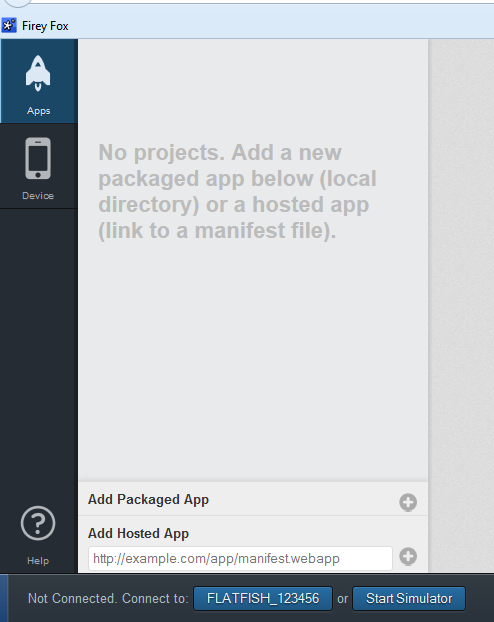







No comments:
Post a Comment